Schedule
The Schedule feature allows you to configure operating hours for SCO workstations, controlling when the application is accessible. This feature helps enforce business hours and provides clear messaging to users about operational status.
Overview
The schedule functionality provides:
- Automated loging out - Automatically logs out users when the SCO is outside configured operating hours.
- Operating hours enforcement - Controls when the SCO can be used.
- Security - Helps prevent unauthorized access during non-operational hours.
- Visual status indicators - Shows current operational status
- Flexible scheduling - Supports different schedules for different days of the week
- Override - Allows users to bypass schedule restrictions when needed
Configuration
The schedule is configured through the Customer Controlled Configuration (CCC) API as part of the SCO settings. See the Schedule configuration documentation for detailed setup instructions.
Supported Day Patterns
- Individual days:
MO,TU,WE,TH,FR,SA,SU - Day groups:
ALL- All days of the weekWORKDAYS- Monday through FridayWEEKEND- Saturday and Sunday
Schedule Properties
Each schedule entry requires:
- start - Opening time in HH:MM:SS format (24-hour)
- end - Closing time in HH:MM:SS format (24-hour)
Behavior
No Schedule Configured
When no schedule is configured:
- The application behaves normally without any time-based actions
- No schedule-related UI elements are displayed in the drawer menu
- Users can access the SCO application at any time
Schedule Active - Within Operating Hours
When a schedule is configured and the current time is within operational hours:
- The application functions normally
- A status message indicates the next closing time
- Users can switch to SCO mode and perform transactions
- The message format: "Will close in [remaining time] at [closing time]"
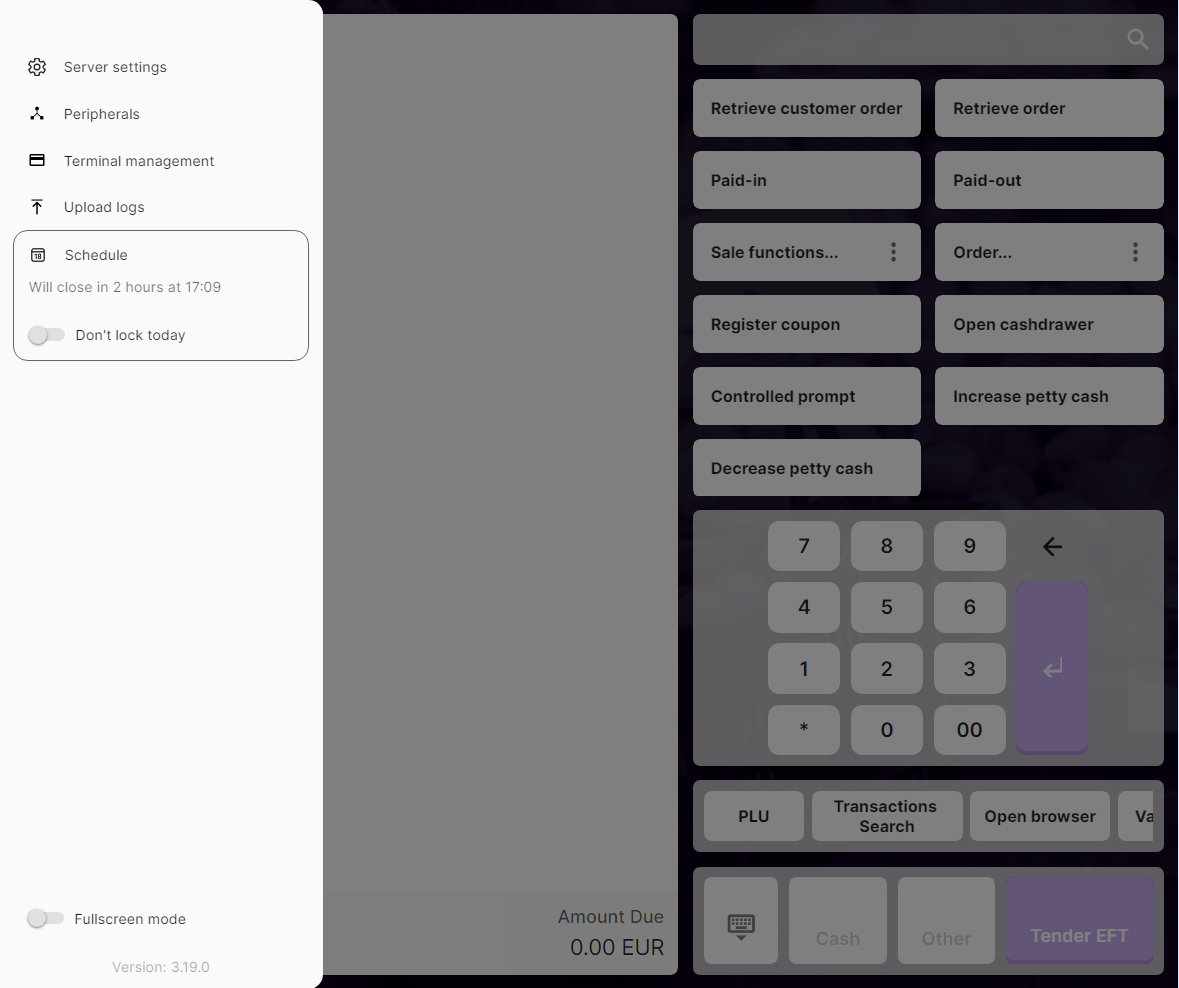
Schedule Active - Outside Operating Hours
When a schedule is configured and the current time is outside operational hours:
- A status message indicates the next opening time
- The application starts to
- The message format: "Closed until [next opening time]"
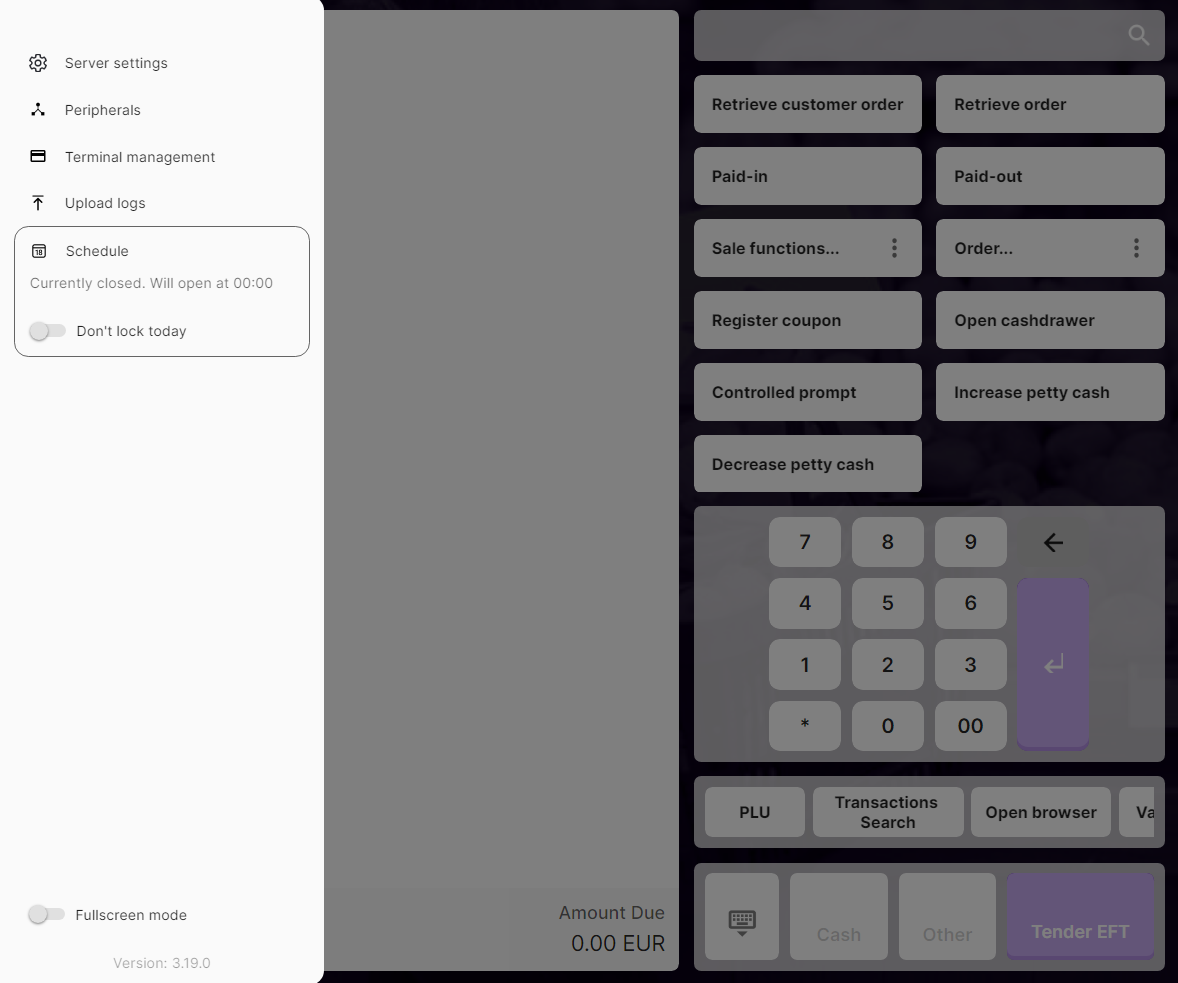
- After a defined logout timeout, the SCO automatically logs out and switches to the lock screen
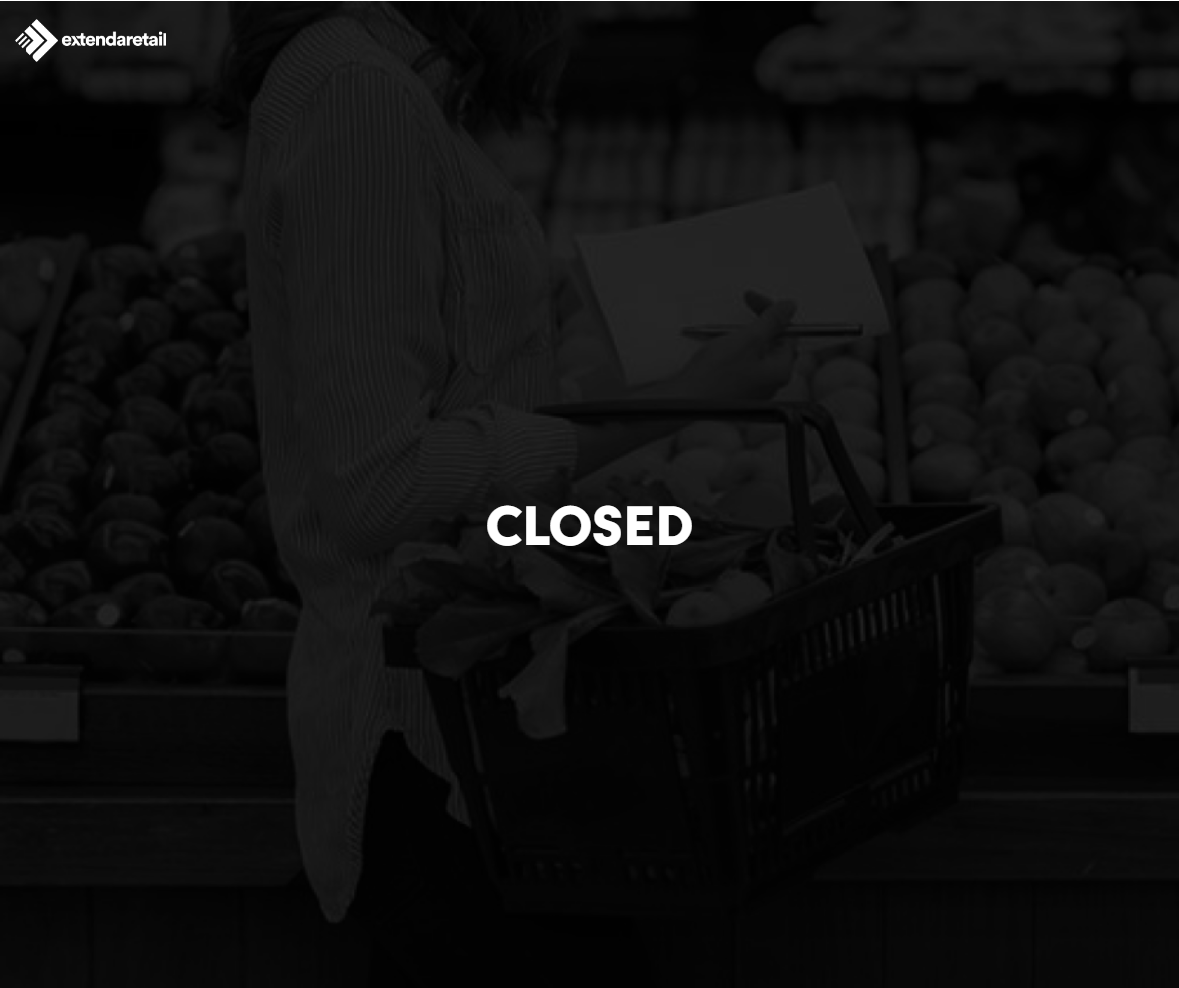
- If the user logs in again, the application start to wait for the 5 minutes timeout before switching back to the lock screen. During this time, attendant has the option to enable the exclusion override inside the drawer menu preventing automatic logout.
- Switching to SCO mode will show a schedule violation dialog with option to enable the exclusion override.
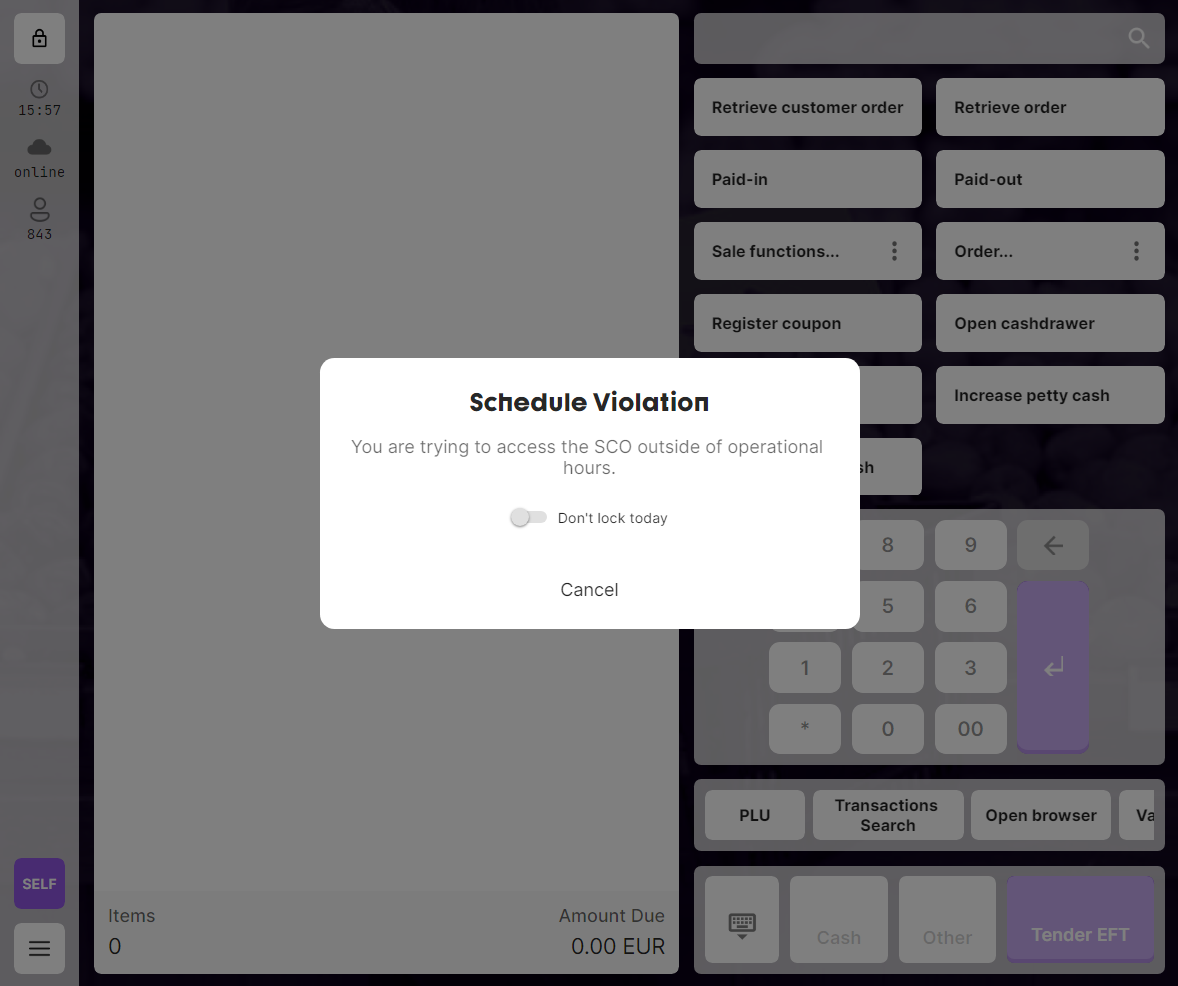
Emergency Override (Exclusion)
Authorized users can enable an exclusion override when the application is outside operating hours:
- This allows access during normally closed hours
- The status message shows the next scheduled closing time
- SCO behaves as if it is within operating hours
- The override can be enabled through the drawer menu or the schedule violation dialog
- Useful for emergency situations or extended operations (e.g., special events)
- The message format: "Will close tomorrow at [next closing time]" (matching the next day's schedule)
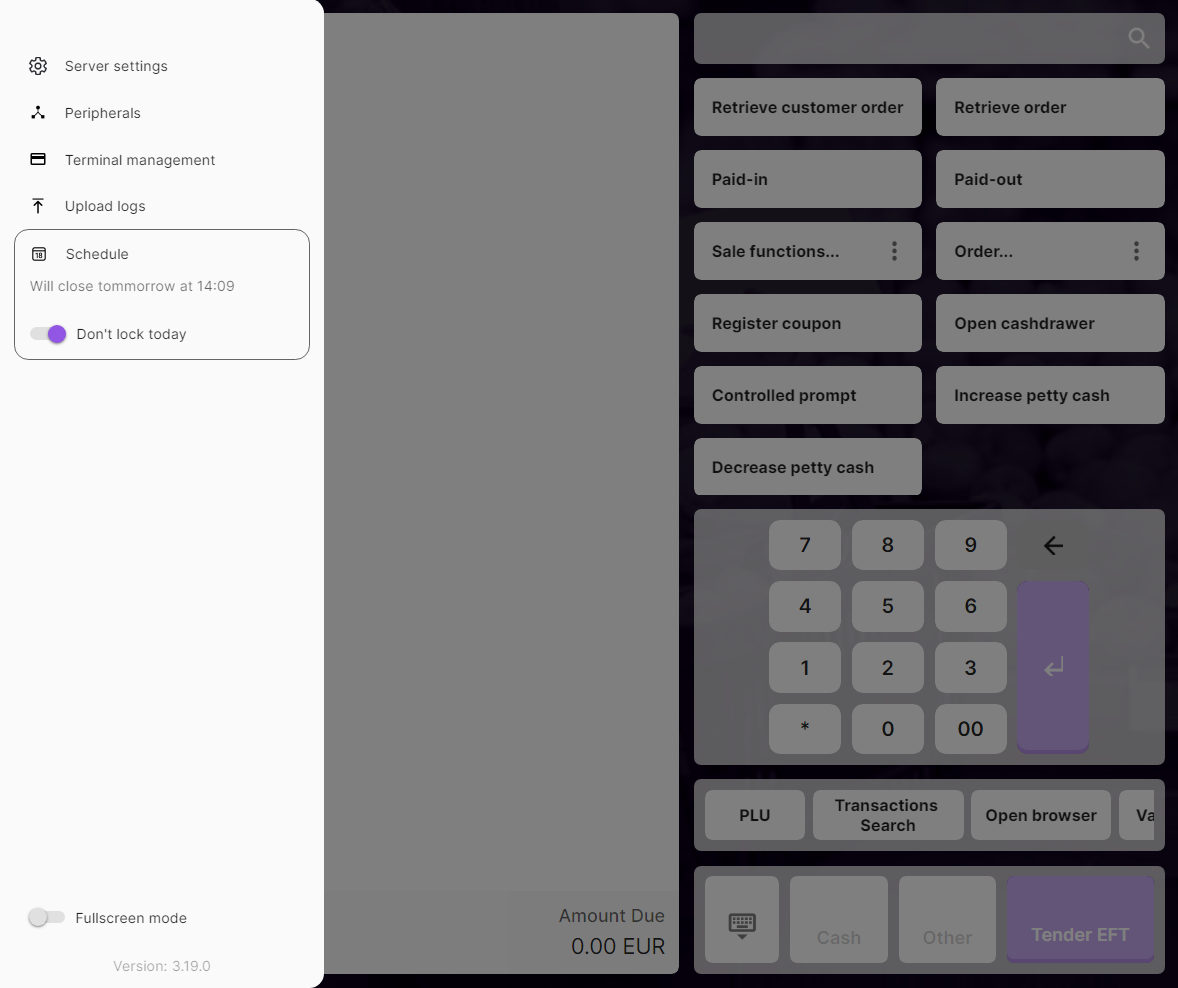
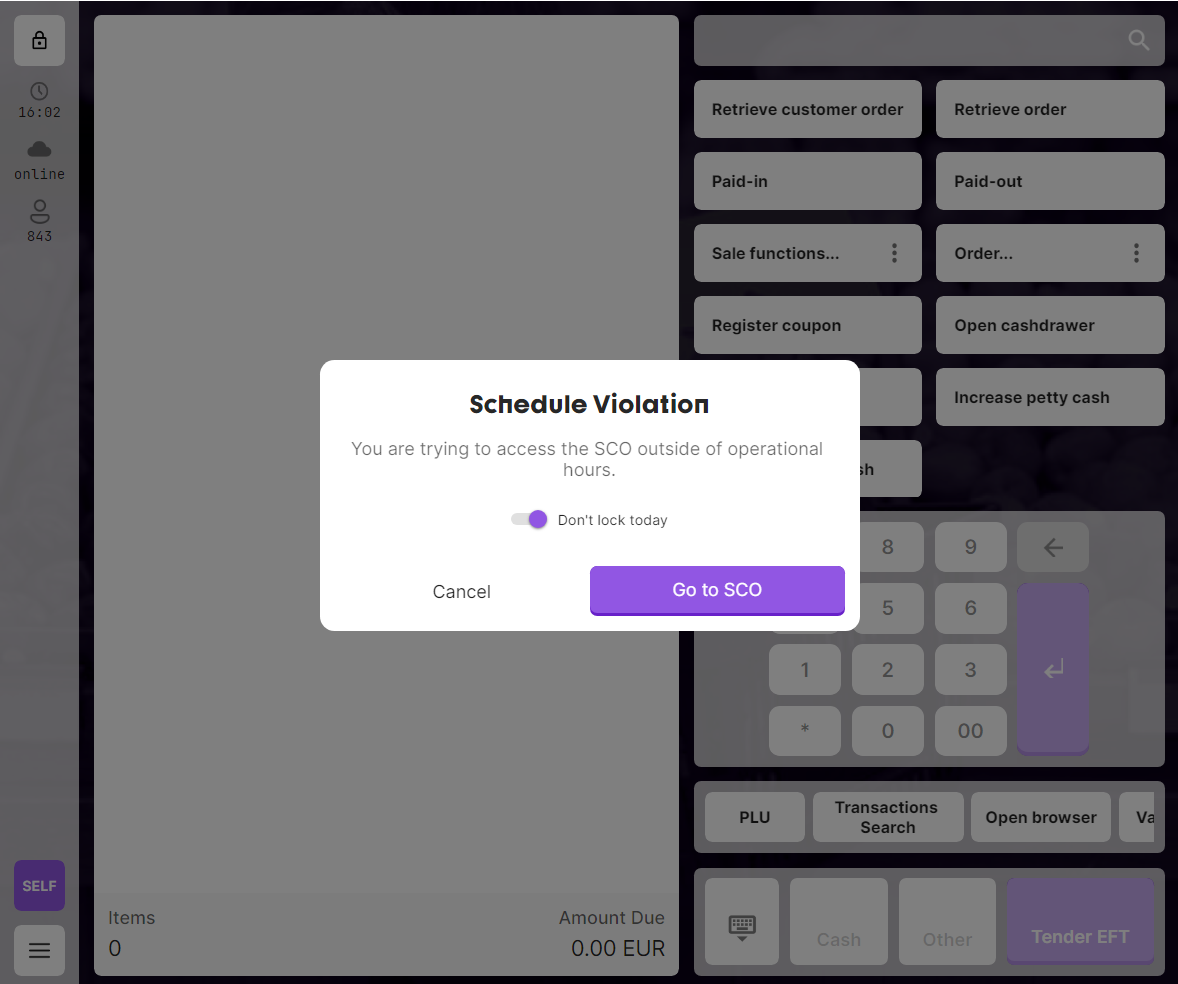
Use Cases
Standard Business Hours
Override default logout timeout:
{
{
"logoutTimeout": 30
}
}
Configure consistent Monday-Friday business hours:
{
"schedule": {
"WORKDAYS": {
"start": "08:00:00",
"end": "18:00:00"
}
}
}
Extended Weekend Hours
Different hours for weekends:
{
"schedule": {
"WORKDAYS": {
"start": "08:00:00",
"end": "18:00:00"
},
"WEEKEND": {
"start": "09:00:00",
"end": "16:00:00"
}
}
}
Individual Day Scheduling
Specific hours for each day:
{
"schedule": {
"MO": { "start": "08:00:00", "end": "18:00:00" },
"TU": { "start": "08:00:00", "end": "18:00:00" },
"WE": { "start": "08:00:00", "end": "20:00:00" },
"TH": { "start": "08:00:00", "end": "18:00:00" },
"FR": { "start": "08:00:00", "end": "18:00:00" },
"SA": { "start": "09:00:00", "end": "16:00:00" },
"SU": { "start": "10:00:00", "end": "15:00:00" }
}
}