Basket Audit and Rescan (SSLP)
This document provides instructions for setting up Basket audit and rescan in the Checkout App.
Configuration
Configurable through CCC cha.settings.v1
{
"sco": {
"sslp": {
"enabled": true,
"rescan": {
"indicateScanStatus": true,
"clearBasketOnSwitch": false
}
}
}
}
rescan.indicateScanStatus
Toggles visual indication of scan status on basket items during rescan. When enabled, the application will show a status indicator on each item in the basket. It helps to track quantity mismatches and partially scanned items.
Default value: true
- Example of item with partially scanned status:

- Example of item with fully scanned status:

- Example of item with quantity mismatch:

rescan.clearBasketOnSwitch
Toggles clearing the basket when switching from partial to full rescan mode. When enabled, the application will clear the basket, removing all items. Full rescan will start with an empty basket.
Default value: false
Usage
Self-Checkout (SCO)
Initially, the customer scans their basket, adds all items to the cart, and when they proceed to payment, SCO sends a request to the server to verify the basket. To learn more about basket risk assessment, refer to the Self Service Loss Prevention documentation.
If the basket is assessed as risky, the customer is prompted to rescan their basket. A request for attendant assistance is sent, and SCO is blocked during the rescan, displaying a message screen.
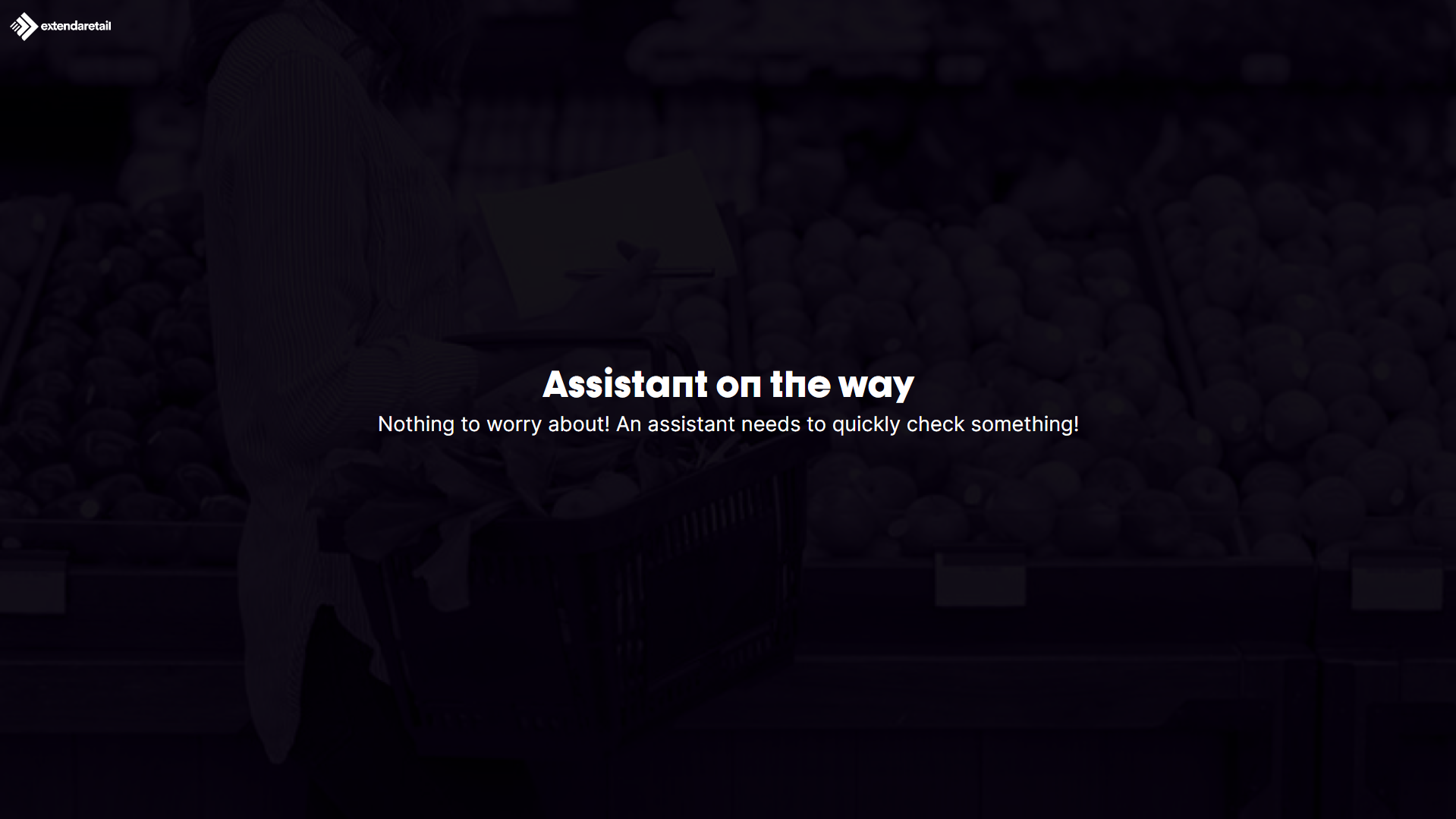
The type of rescan is also determined by the server. The rescan can be performed through:
After the rescan is completed, SCO receives the rescan results, and if the attendant's basket doesn't match the customer's basket, the customer's basket is modified to match the attendant's basket.
If there are no differences between the baskets, the customer's basket remains unchanged, and they can proceed with payment.
POS
Entering Rescan Mode
Rescan mode can be initiated in two ways:
- Automatic Mode
- The attendant puts the workstation that triggered the rescan into attendable mode
- The application will require a rescan
- A notification window about the need to perform a rescan will open
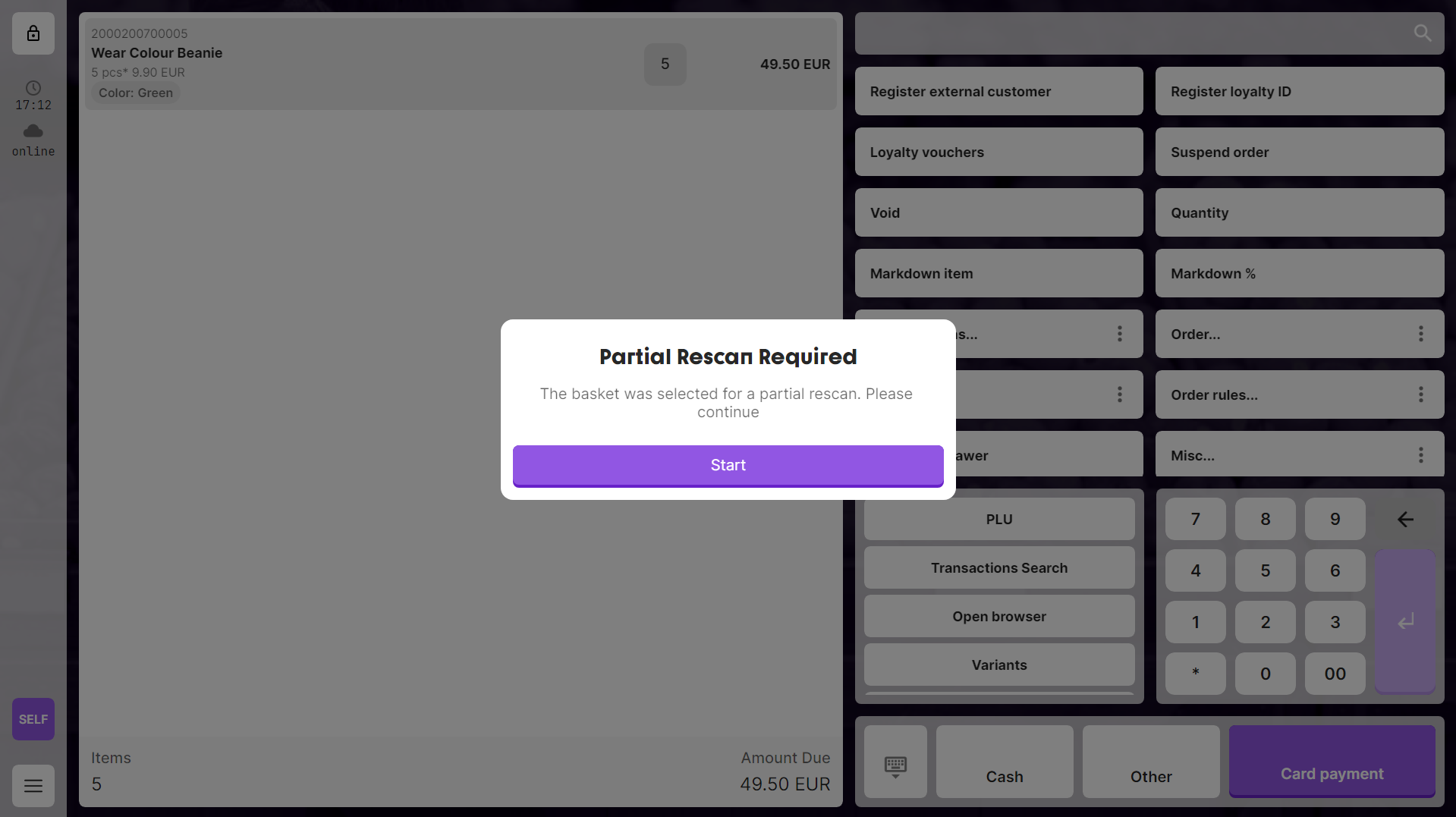
Note: Until the rescan is completed or properly stopped, the application will not allow payment to continue in SCO mode, and upon application restart, it will prompt to continue the rescan.
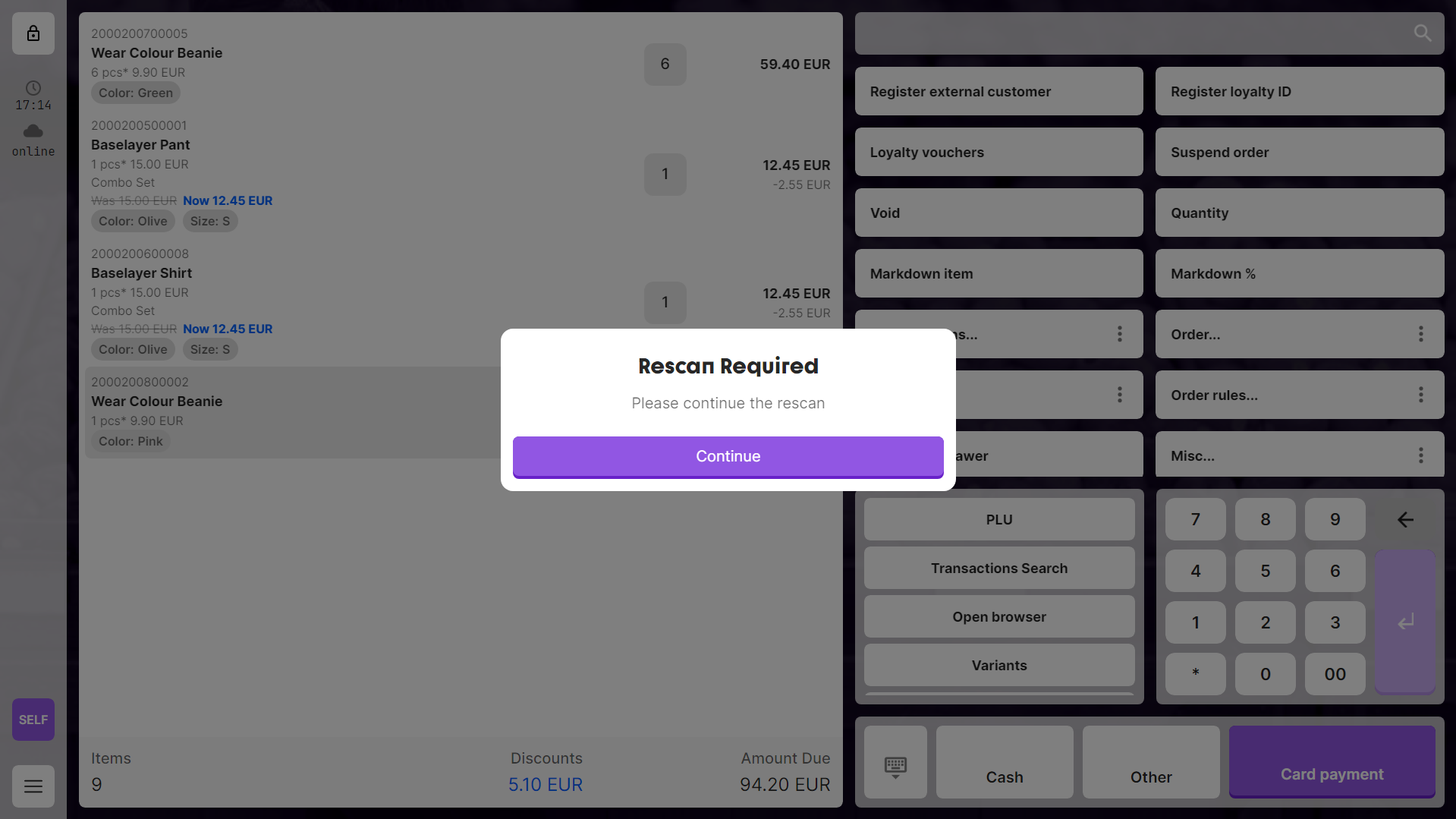
- Manual Mode
- The attendant manually puts the workstation into rescan mode
- Select the appropriate rescan from the list of rescans available for this store
- Access the list by clicking the corresponding button in the shortcuts menu
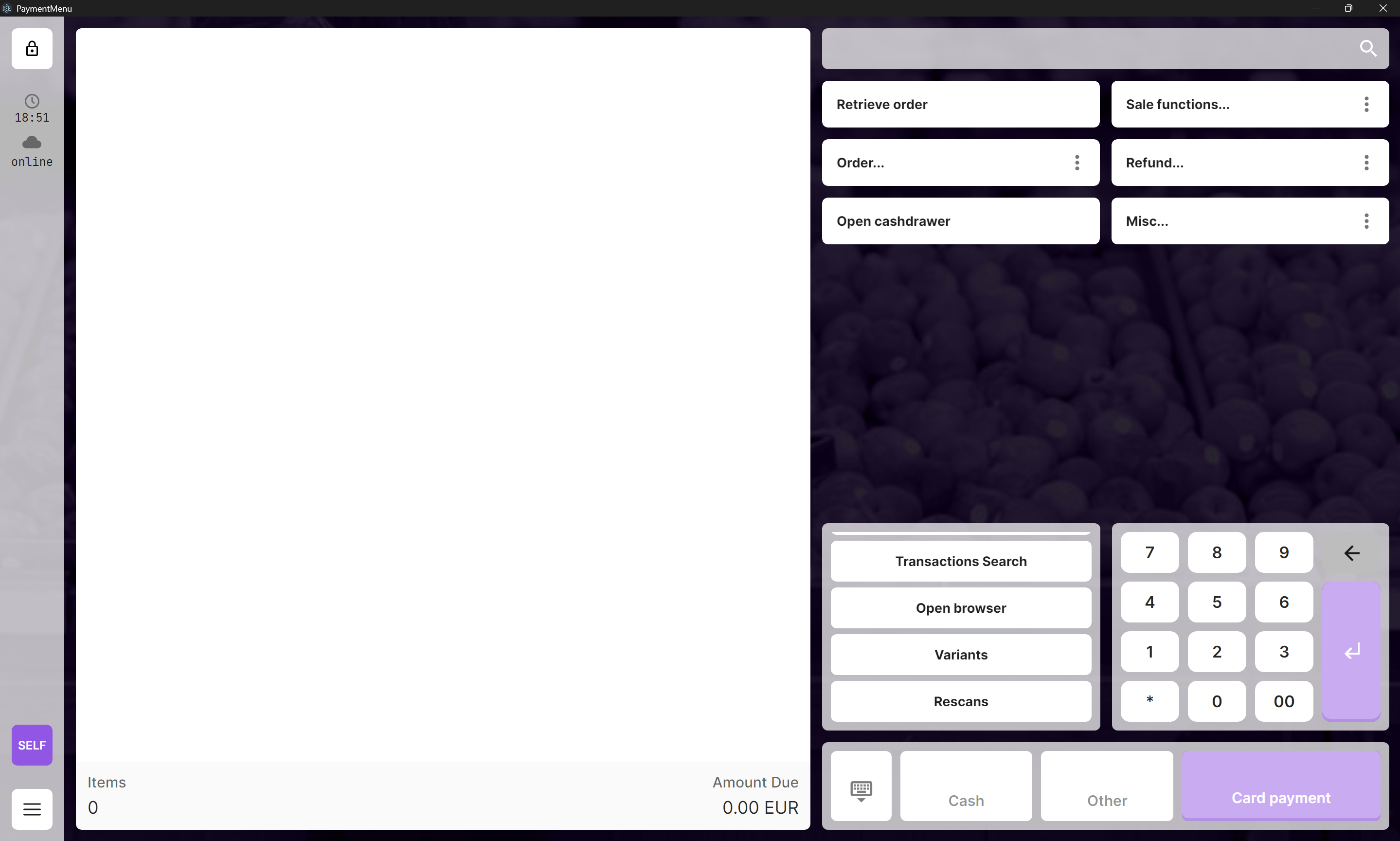
The application will open a window with a list of available rescans. For each rescan, the following information is displayed:
- Workstation ID
- Status
- Customer data
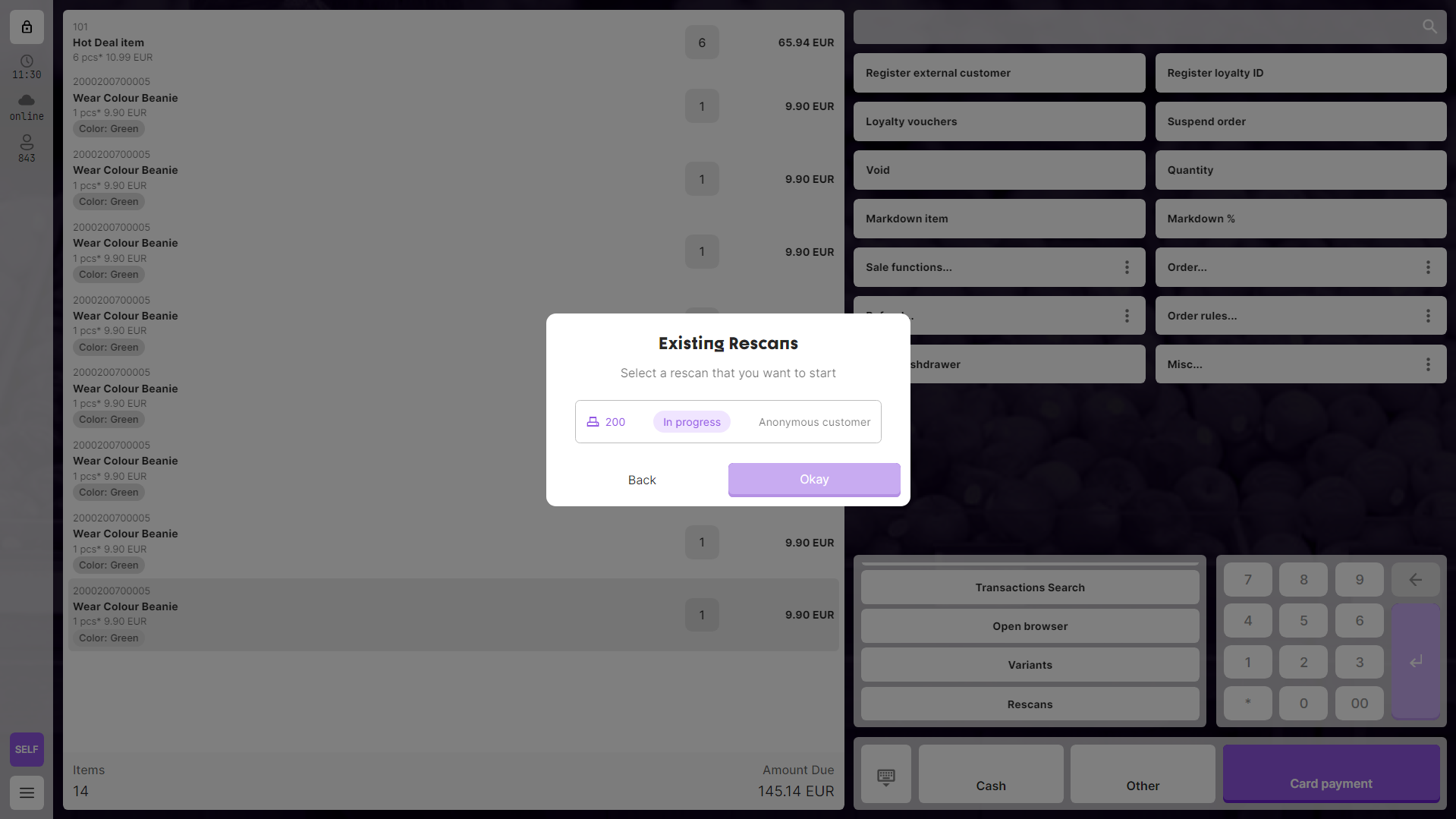
When selecting one of the rescans, the application will prompt for confirmation.
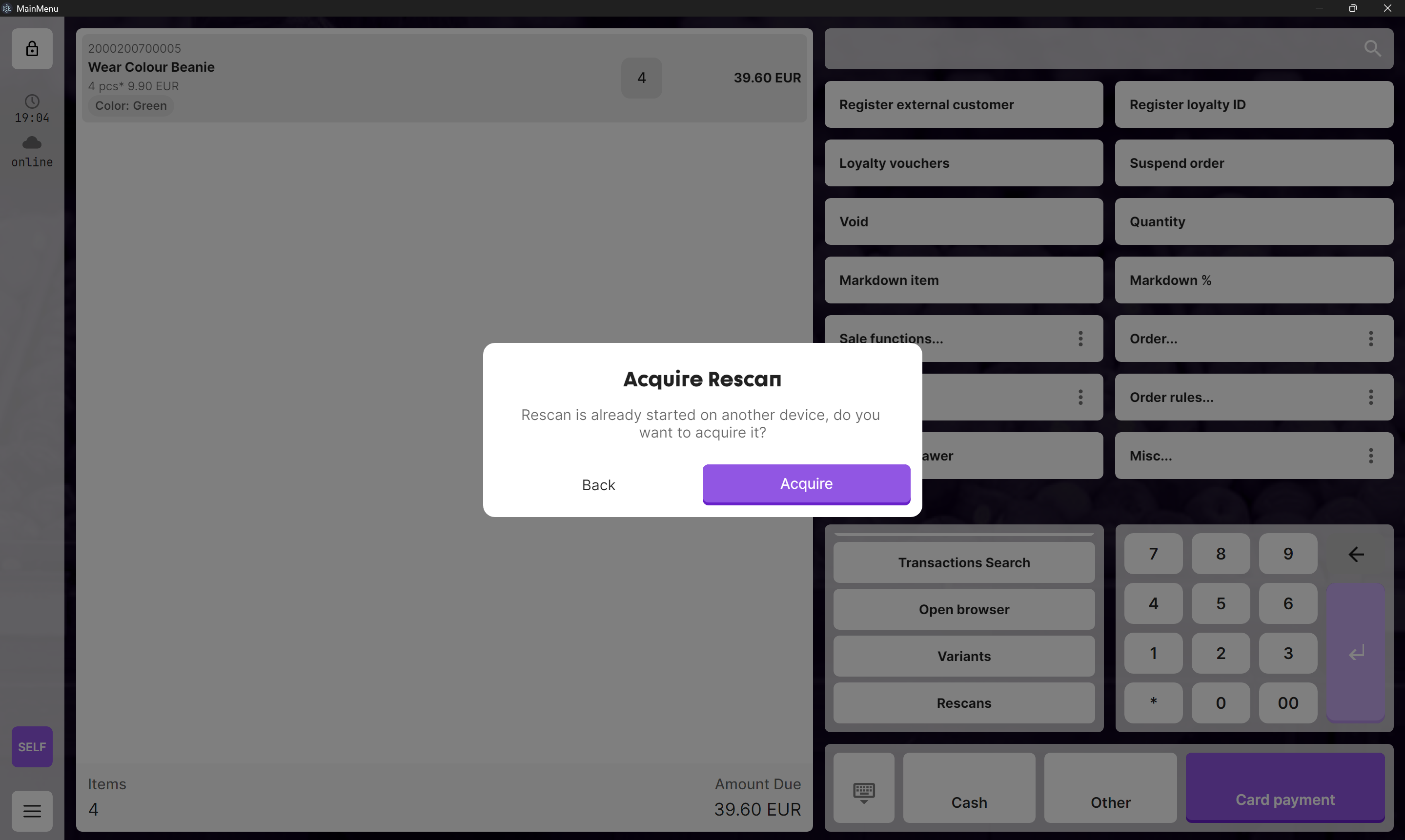
Rescan Mode Operations
In rescan mode, the attendant can:
- Scan items in the customer's basket
- Manually enter item barcodes in the input field
- Select items from the customer's basket (to change the quantity or remove items, press basket item quantity indicator to toggle visibility of the item quantity control buttons)
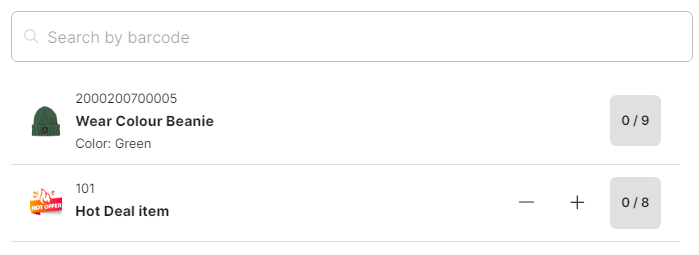
Note: Items from the customer's basket will only be suggested for addition to the attendant's basket if the rescan is performed on the same workstation as the customer's basket. If you are performing the rescan on a different workstation, the list of suggested items will be empty.
Rescan Types
Partial Rescan
- Involves checking random items in the basket
- Server determines the required number of random items
- Progress is displayed in the upper right corner
- Can be completed at 100% progress
- If avaliable, items from the customer's basket will be sorted based on the suspicion level, with the most suspicious items suggested first. Within the same suspicion level, items will be sorted by the total price (descending).
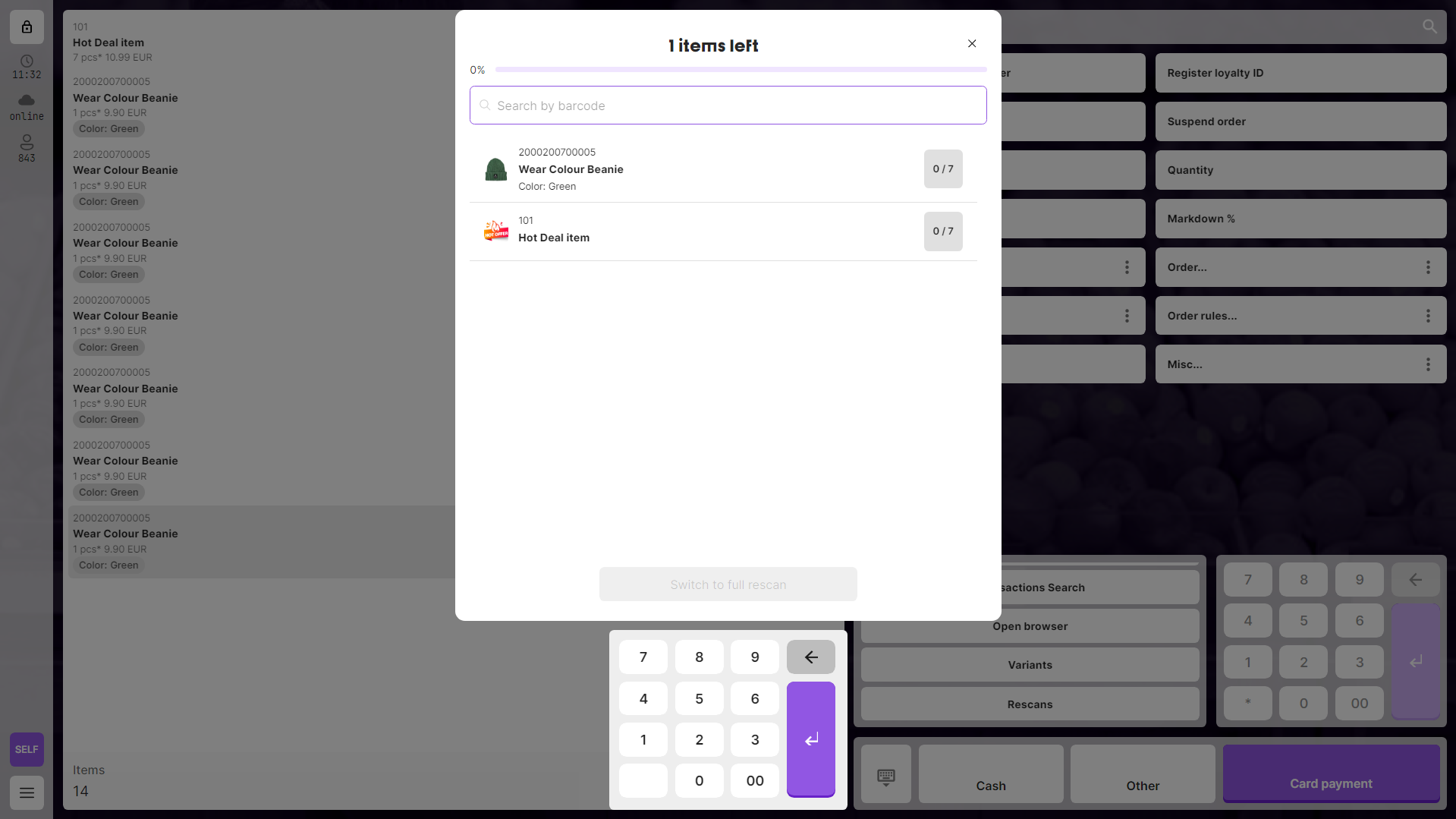

Manual Switch to Full Rescan:
- Click "Switch to Full Rescan" button
- Confirm the transition when prompted
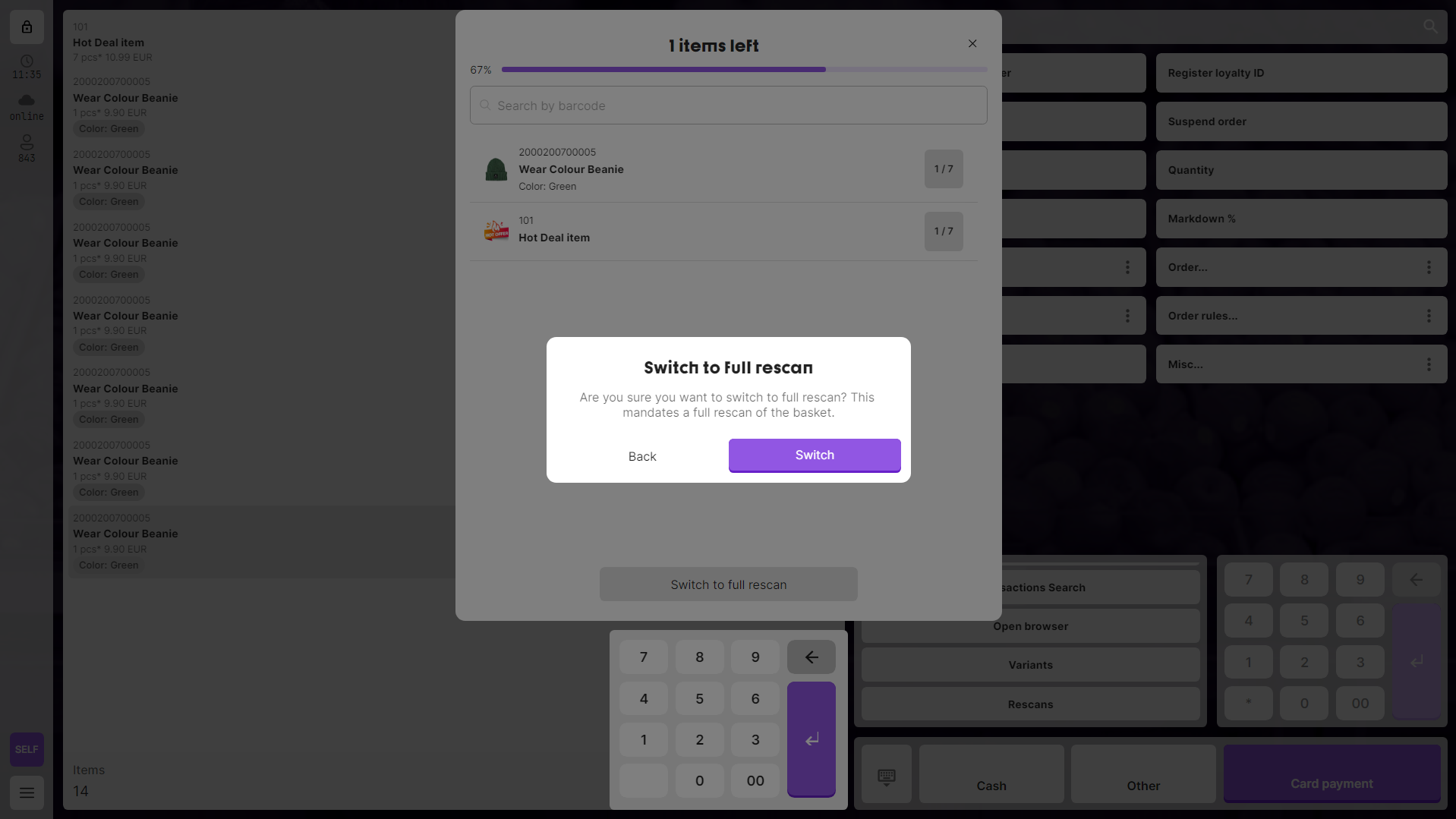
Note: The application will automatically switch to full rescan if a discrepancy between the customer's basket and the attendant's basket is detected during the partial rescan.
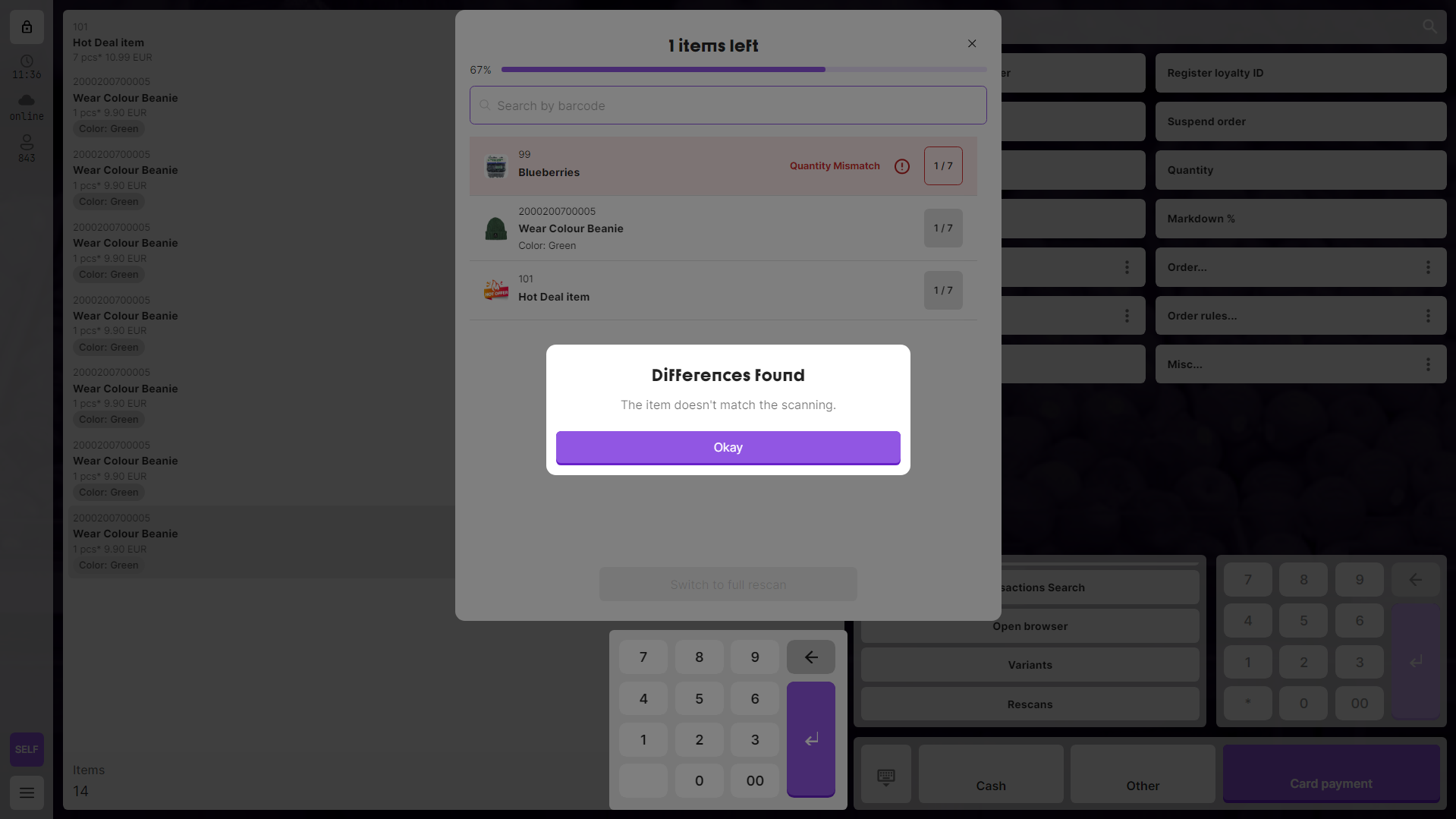
If the rescan was started on another device and the session can no longer be continued, the application will notify the attendant.

Full Rescan
- Involves checking all items in the basket
- No progress indicator (checks all items)
- Already scanned items remain if initiated from partial rescan and rescan configuration does not require to reset
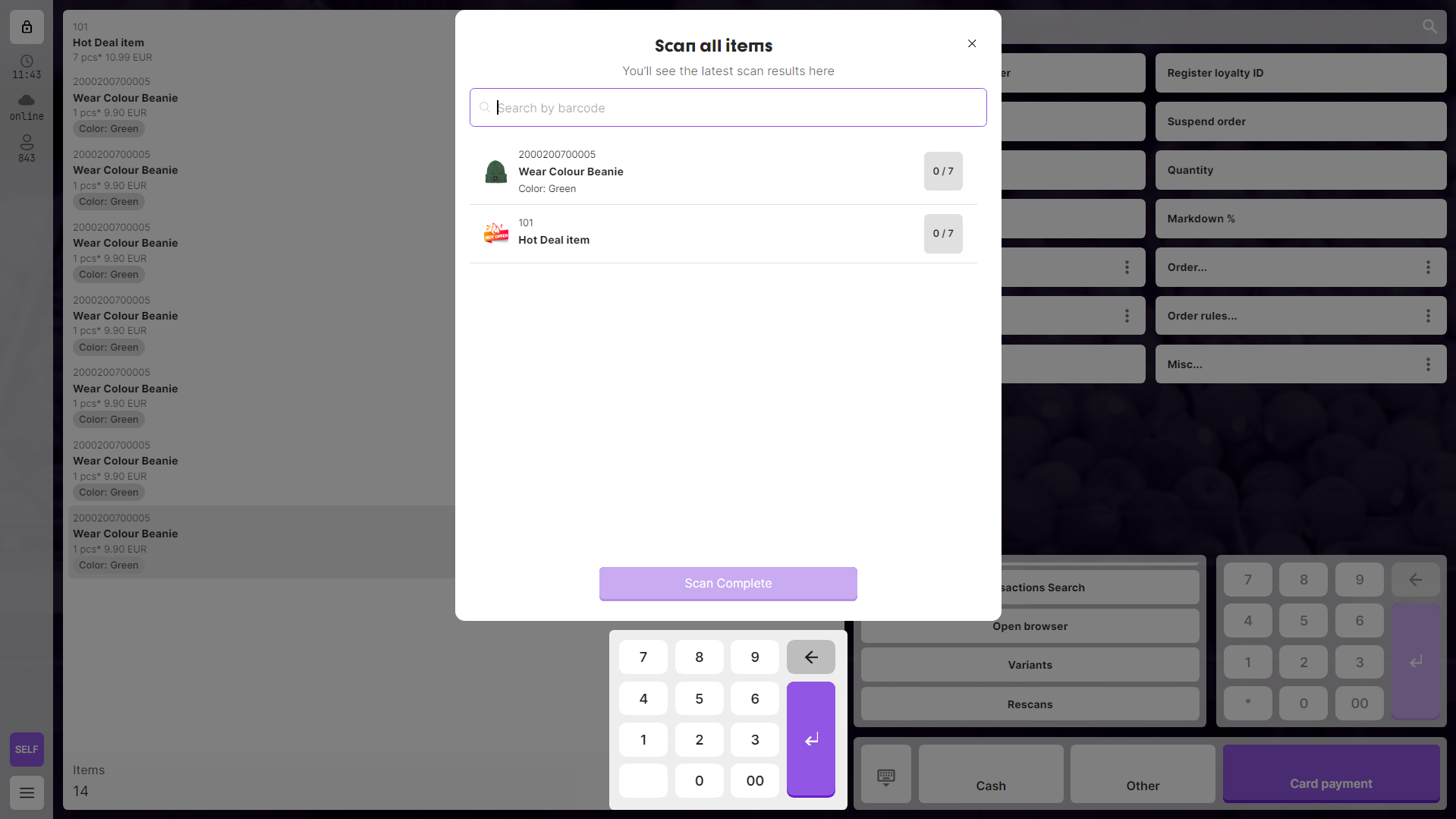
Completion Process:
- Scan all items
- Complete the rescan
- View results:
- Matching baskets: Success window
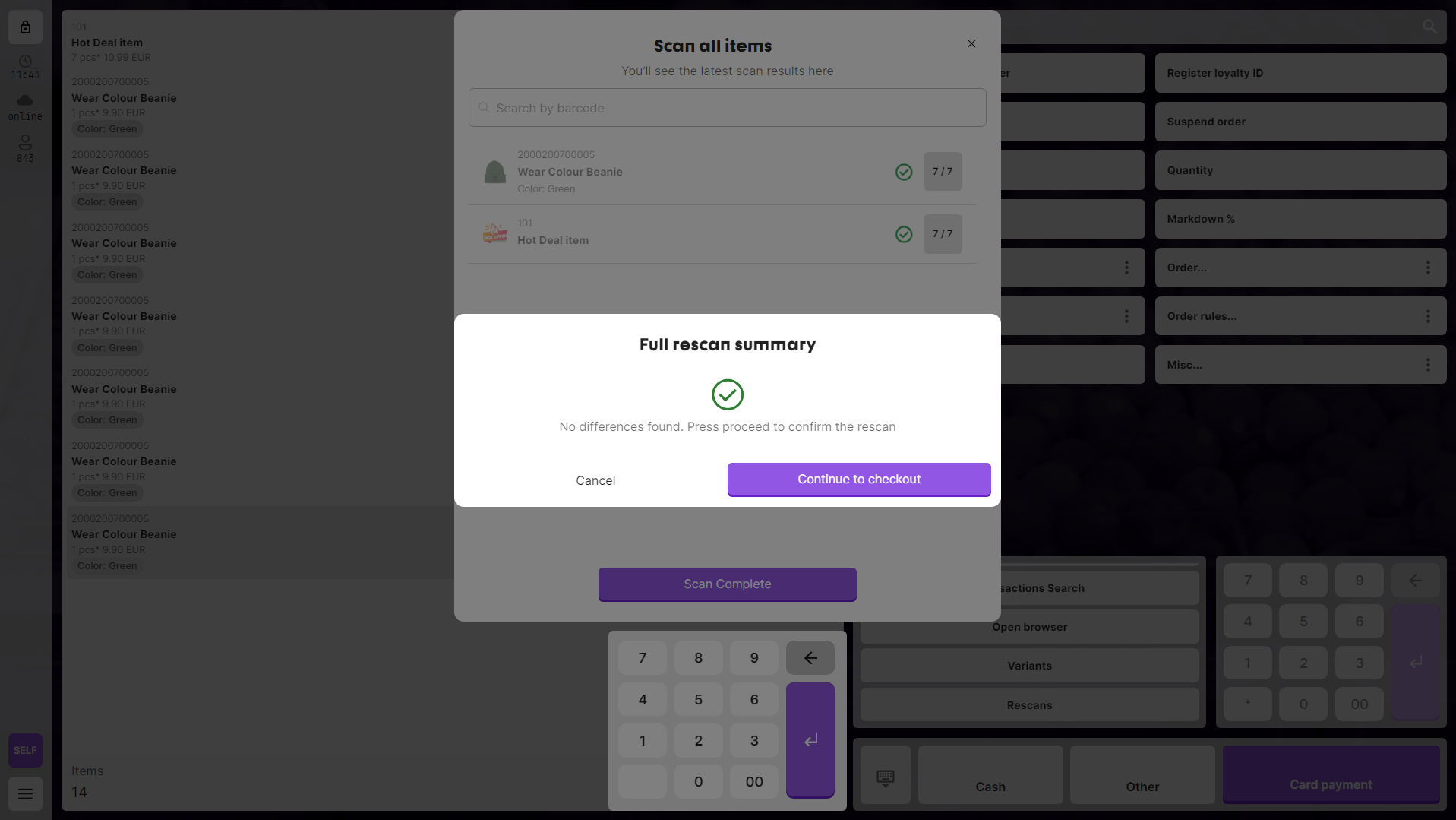
- Different baskets: Differences list window
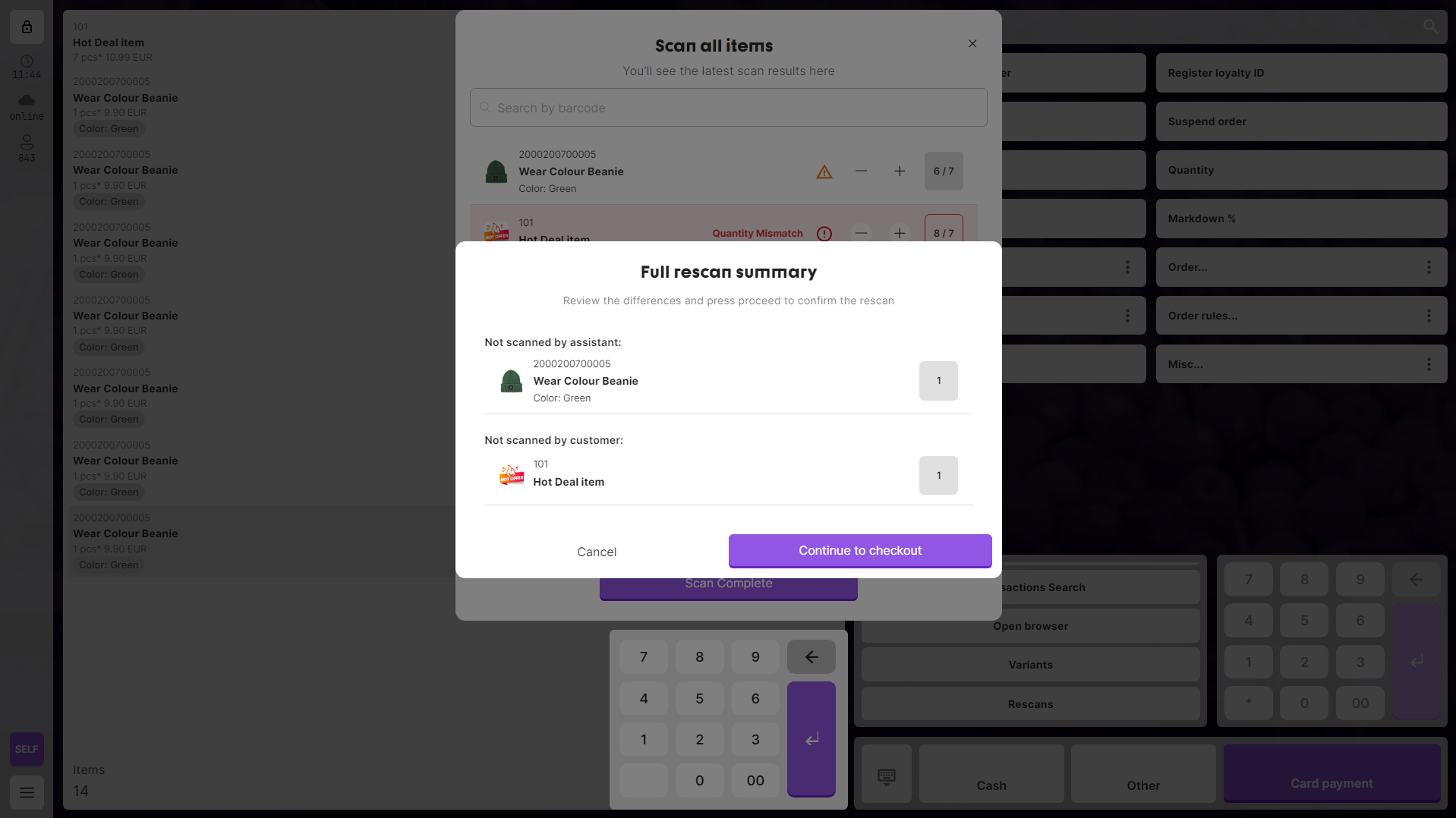
- Matching baskets: Success window
After completing the full rescan, the application modifies the customer's basket to match the attendant's basket.
Exiting Rescan Mode
The attendant can exit rescan mode at any time by:
- Clicking the "X" icon button (upper right corner)
- Selecting a reason for exit from the options window
- It is not allowed to skip rescan using "rescan is not needed" option if differences were detected during the rescan. Also, warning message will be displayed to the attendant.
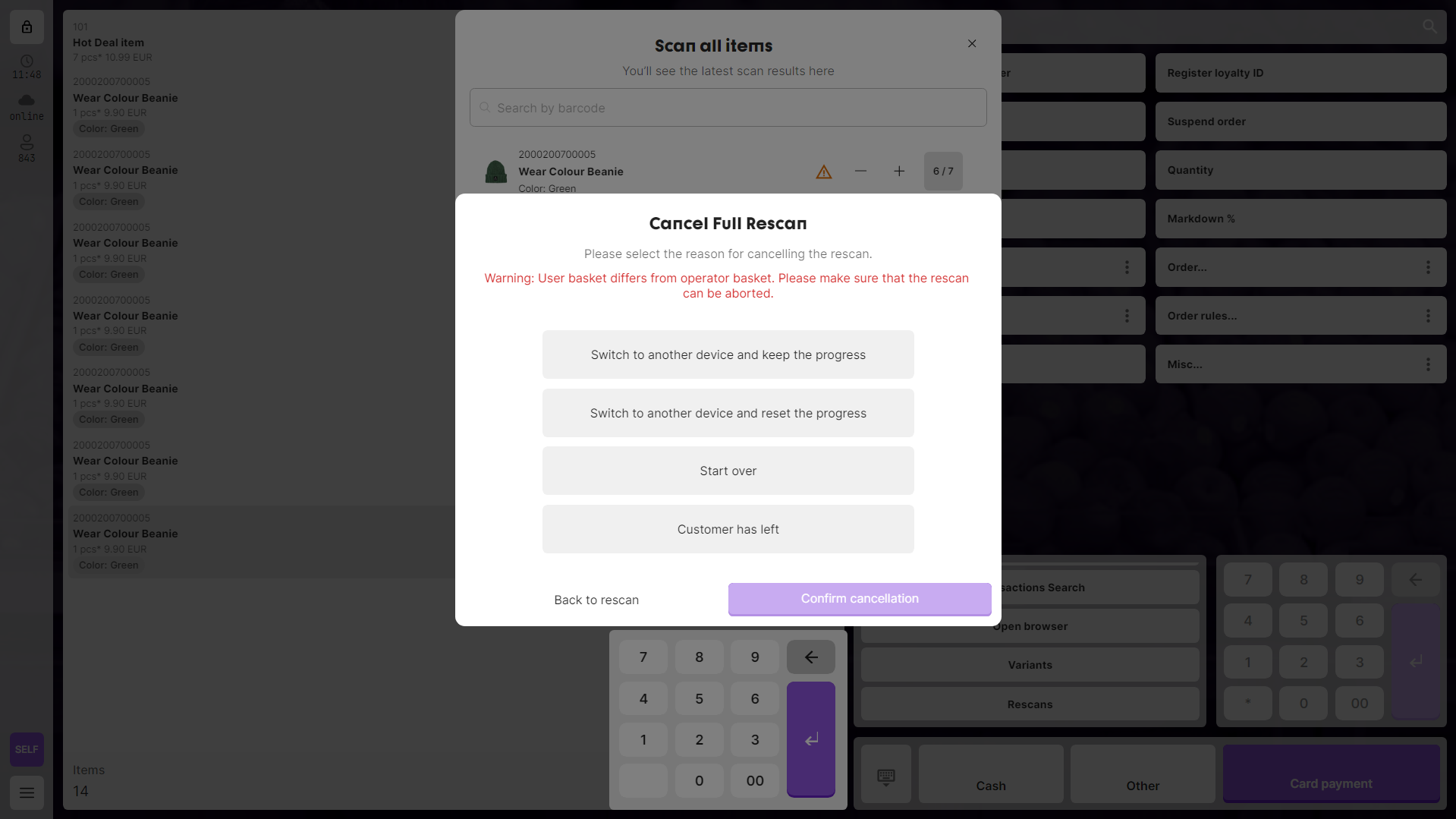
- It is not allowed to skip rescan using "rescan is not needed" option if current full rescan origin is partial rescan.
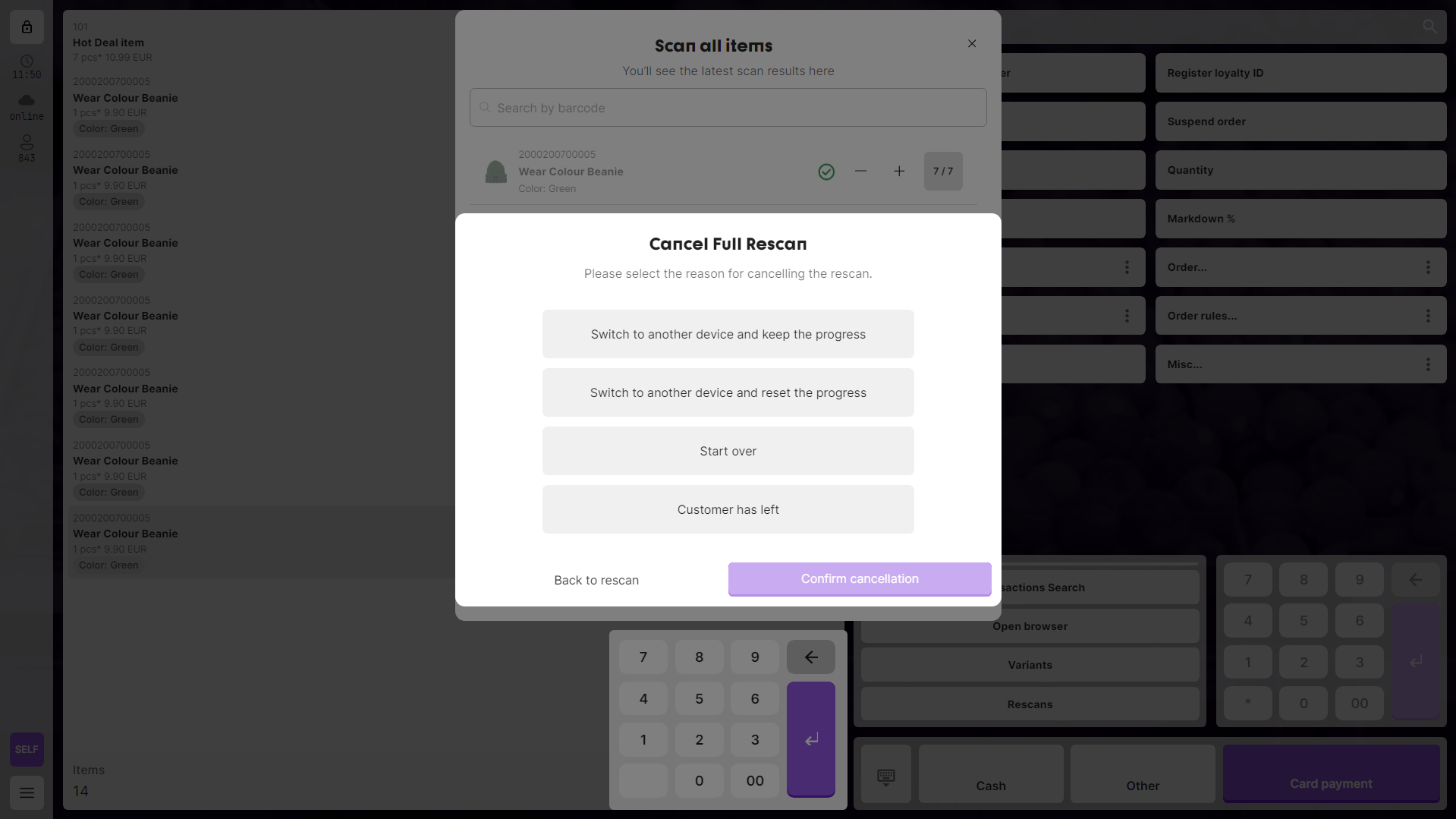
- Partail rescan considered as less important than full rescan, so it is allowed to skip partial rescan using "rescan is not needed" option. Anyway, in order to encourage the attendant to perform the rescan, this option is placed at the bottom of the list.

Note: If something goes wrong during the rescan,
instead of exiting, attendant can choose "Start Over" option to reset the rescan progress.
Important: If the attendant selects either:
- "Switch to another device and keep the progress"
- "Switch to another device and reset the progress"
Then when switching to SCO mode:
- Payment completion will be blocked
- A message about continuing the rescan will be displayed
- The rescan will not be considered completed
- The rescan will remain available in the shortcuts menu list